|
 Running a SaadaDB behind HTTPd Running a SaadaDB behind HTTPd
- The SaadaDB Web inetrface has to be operated by an Apache Tomcat server which is design to run Java servlet.
- Usually Apache Tomcat are running in front-end server but behind an HTTPd (from Apache as well) server which more secure and more flexible.
- There are 2 different ways to make HTTPd running as a Tomcat proxy server.
- Another way to proceed is to use the use the ajp protocol (apache module mod_jk). To be simple, we suppose here we are working with ajp 1.3 and that both tomcat and HTTPd use the same name for the Web application (SaadaDBName) .
- Install the mod_jk Apache module (should be done by default) and declare it in the configuration file
LoadModule jk_module modules/mod_jk.so - Declare a worker in the worker.properties file. This file is located in the same directory as HTTPd config.
worker.list=saadaworker
worker.autreworker.port=8009
worker.autreworker.host=TomcatHost
worker.autreworker.type=ajp13
- Connect your SaadaDB Web interrface with the worker in the HTTPd configuration file :
<VirtualHost *:80>
Header set Access-Control-Allow-Origin "*"
JkMount /SaadaDBName saadaworker
JkMount /SaadaDBName/* saadaworker
</VirtualHost>
- Once the proxy is working, you still have to declare the new URL to Saada. This is important to allow external tools (SAMP clients e.g.) to access services operated by the SaadaDB.
- Open the Web Publishing panel of the admin tool
- Type the new URL, save
- Deploy the Web application
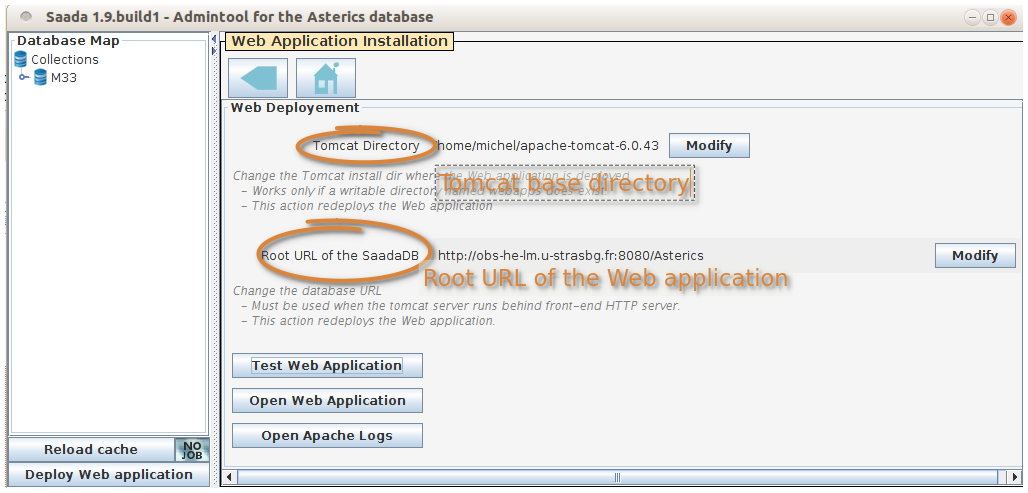 - This operation can also be done by hand :
 Moving the SaadaDB web application Moving the SaadaDB web application
- Open the Web Publishing panel of the admin tool
- Type the new URL, save
- Deploy the Web application
- As before, this operation can also be done by hand :
 Others Tomcat parameters. Others Tomcat parameters.
- The file dbname.txt located at the Web application root contain some parameter which have to be edited by hand.
- It can be use to change the Tomcat log file or to protect the file download with a pasword (to be declared in WEB-INF/web.xml)
- This file is self documented
######################################################################
# This file allows some WEB application set up to be achieved by hand
# Require server restart
#
#########################
# Can be used to make the web aplication working on another SaadaDB.
# In this case, make sure the generated jar file is in WEB-INF/lib
saadadbname=Asterics
#########################
# Web application base urls. Must be set when the appliaction is moved by hand from
# a server to another or when the tomcat is pushed behind a proxy.
urlroot=http://TomcatHost:8080/Asterics
#########################
# If true product download requires an authentication.
# Authentication parameters must be set by hand in the tomcat config.
# (refer to the tutorial).
securedownlad=false
#########################
# Current SaadaDB root dir (no longer used)
#saadadbroot=.......
#########################
# Set debug mode
debug=off
#########################
# Set the tomcat log file. Possible values are :
# none : Default Tomcat log file (TOMCAT_HOME/logs/catalina.out usually)
# default : The log file has the same name as the webapps (last field of urlroot or SaadaDB name)
# It is located in TOMCAT_HOME/logs/
# Other name : Full path of the log file if starts with /
# TOMCAT_HOME/logs//Othername.log otherwise
# (refer to the tutorial).
logfile=default
- Tomcat must be restarted to take into account its content.
- TOMCAT_HOME/SaadaDBName/dbname.txt is overriden each time the Web application is deployed. If you want to make it persistant, edit SAADADB_HOME/web/dbname.txt and deploy te Web application as usual.
 Database description Database description
- You can add a specific HTML description of the database whch will be displayed when clicking on
 - This description is stored in the SAADADB_HOME/web/help/description.html
- The Web application must de deployed to make that file public.
 Delegating the shopping cart download Delegating the shopping cart download
- The content of the shopping cart can be transfered to another server instead of being downloaded. This feature allows to directly feed a data processor with data selected from the Web interface. The way to proceed is described in SAADADB_HOME/web/userscripts local.js
last update 2016-06-13
|



